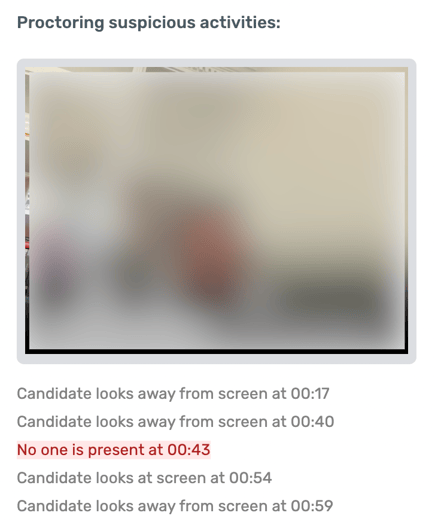Webcam proctoring
Ensure assessment integrity by enabling webcam proctoring for individual challenges. When enabled, candidates will be prompted to turn on their webcam before starting.
Note: Webcam proctoring can be enabled for customers on the Bundle subscription or within the Premium Analytics add-on. You must also opt in and enable the AI feature in your account settings.
During the assessment, the system will monitor for various irregularities, including:
-
- No one visible
- Multiple people appearing
- External devices detected
- Frequently looking away
Once the assessment is submitted, detected events will be flagged as cheating in the candidate's report, along with timestamped video snippets for review.
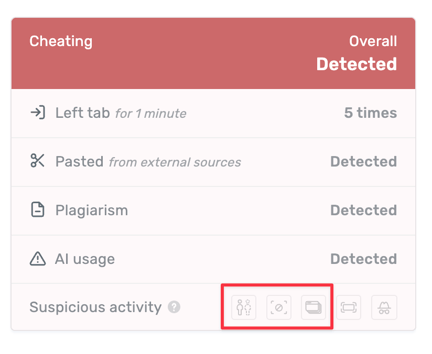
Enabling webcam proctoring
To turn on webcam proctoring, first enable the AI feature in your account settings, then edit any assessment, and navigate to the settings tab. Under the Cheating detection section, select Yes for Enable webcam proctoring.
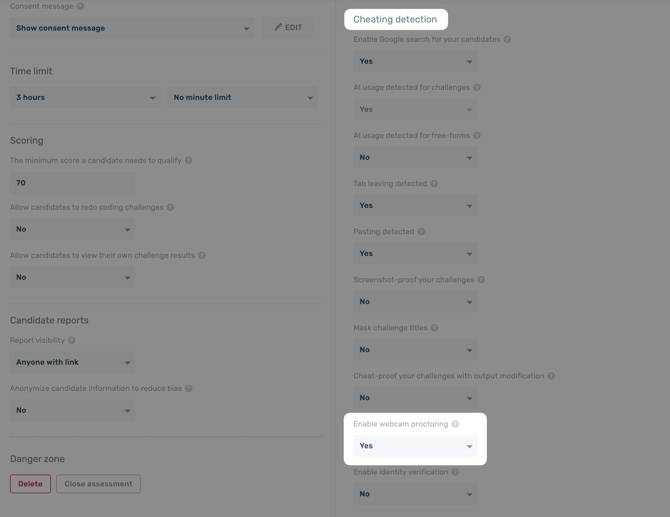
Candidate report
If any irregularities are detected, the candidate's report will display a flag for cheating and timestamped video snippets for review. Under the Challenge solution section, you can review all solutions to see the corresponding video snippets.