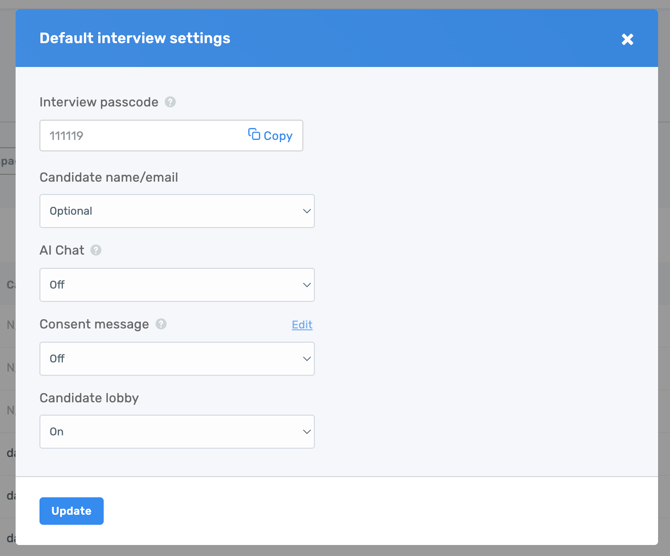Interview default settings
Customize your settings and passcode before beginning an Interview
Keep your interview settings consistent by customizing your default settings and passcode. First, ensure you are the account owner, and then to customize your interview default settings, click Interviews in the main navigation bar and then Default settings & passcode.
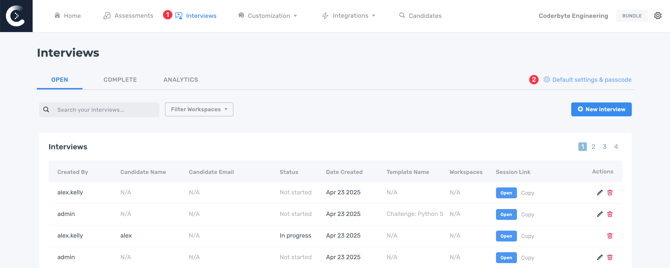
Once the modal appears, you will be able to copy the account passcode for interviewers and select your default settings, including:
- Collecting candidate email and name. Your options are to make these fields required, optional, or hidden.
- Using ChatGPT within the IDE. If set to off, by default candidates cannot use ChatGPT until an interviewer enables it. If set to on, a candidate can open our ChatGPT window without needing permission. If disabled, interviewers and candidates cannot use ChatGPT in the interview.
- Add a consent message for candidates before they start an interview.
- Require candidates to wait in a lobby until an interviewer lets them in. If the candidate refreshes during an interview or is removed from an interview by an admin, they will be sent to the lobby. Keep this feature on for the ability to pause and restart interviews. Turn this feature off to give candidates a sandbox to practice in before an interview begins.
- Making algorithm test cases visible when loading a challenge. By default, when you load an algorithm challenge from our library into an interview, you're able to "Run test cases" and see the output of each one, but you cannot see or modify the individual test case content. If you make this option Visible, then you can see the file with test cases and modify them. This will also make all hidden files from your custom challenges visible in the interview.
- Auto-closing brackets.
- ID verification. Contact support@coderbyte.com to enable this on your account.