Set up a Greenhouse integration
Coderbyte is an official partner of Greenhouse and offers a native integration with instructions below.
Step 1: First, make sure that you have the API add-on enabled.
Step 2: Refer to this Greenhouse help article on how to create a new Harvest API Key.
When creating the API Key, make sure to select the following permissions:
- Job Openings:
- Get: List Openings For a Job
- Applications:
- Get: Retrieve Application
- Post: Moves Application to Job
- Post: Move Application
- Get: List Applications
- Jobs:
- Get: List Jobs
- Get: Retrieve Job
- Candidates:
- Post: Add Note
- Get: List Candidates
- Patch: Edit Candidate
- Get: Retrieve Candidate
- Job Posts:
- Get: Retrieve Job Post for Job
- Get: List Job Posts for Job
- Get: List Job Posts
- Job Stages:
- Get: Retrieve Job Stage
- Get: List Job Stages for Job
- Get: List Job Stages
- Activity Feed:
- Get: Retrieve Activity Feed
Step 3: Paste that newly created API key in the Harvest API Key field in Coderbyte.
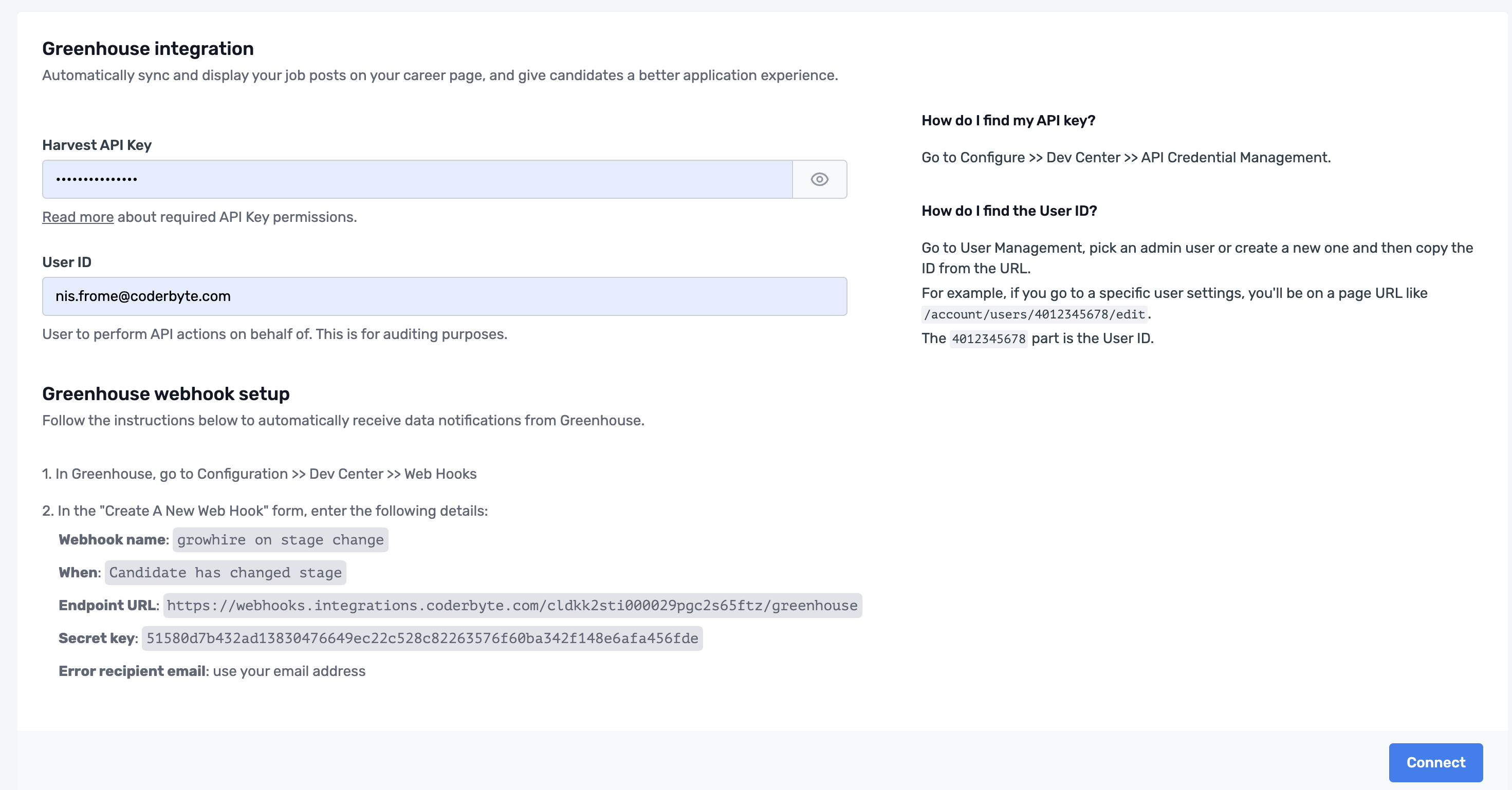
Step 4: Then go back to Greenhouse, click the cog icon, go to Users and create a new user that will be a bot user for performing actions as Coderbyte.
As the user's email enter an email address to which you have access to.
Then scroll down to the permissions section and assign the "Site Admin" permission level.

Granting admin permissions is necessary in order to avoid integration issues.
Note: The scope of the Coderbyte integration will be still remain by the API Key permissions.
Step 5: After inviting and configuring the user, go to this user edit settings and get this user ID from the browser URL:

Paste this ID into the User ID field in Coderbyte. This is required by Greenhouse for auditing purposes.
Step 6: In order to receive notifications from Greenhouse, we need a webhook to be set up between Greenhouse and Coderbyte. Read more about webhooks in Greenhouse here.
Go to the Webhook settings page in Greenhouse and create a new webhook following the instructions displayed in your Coderbyte dashboard:
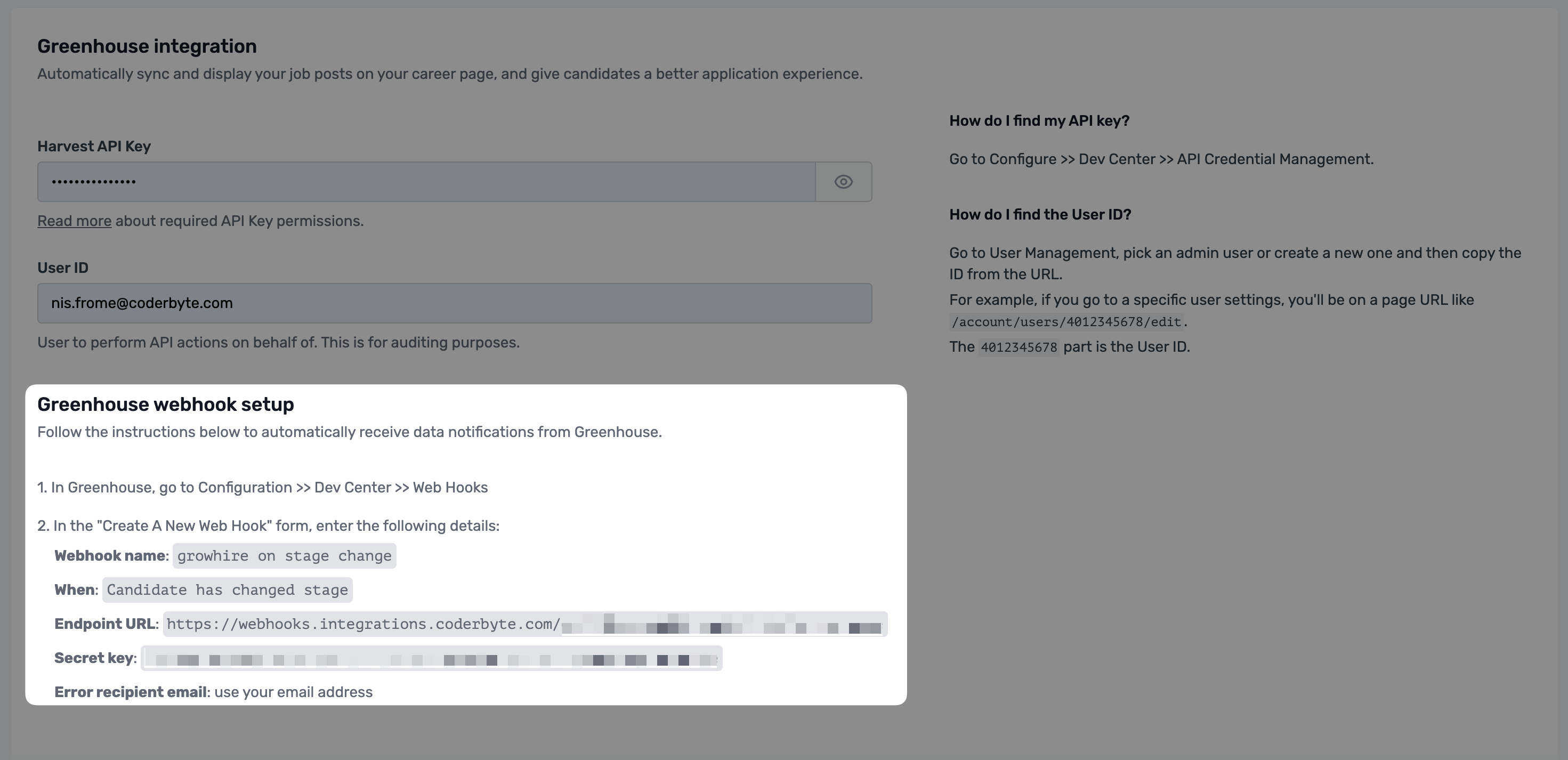
Make sure to provide exactly the same Endpoint URL and Secret key.
Step 7: Click Connect. Coderbyte is now receiving instant notifications about stage changes in Greenhouse.
Step 8: You can now create Workflows to automate tasks between Coderbyte and Greenhouse.
Caution: Due to technical limitations, Greenhouse data is synchronized with up to a 30-minute delay. Therefore, if you add a new job or configure a new stage in Greenhouse, it may not be immediately visible in your Workflows dashboard.