Create custom Jupyter challenges
Create graded or ungraded Jupyter Notebook challenges with unit tests written in Python or take-home projects
Create graded Jupyter Notebook challenges
You can add a graded Jupyter Notebook challenge to any assessment or interview. First, navigate to your custom challenge library by clicking Custom library and then Challenges.

Under "Unit tests" click Create.

Then select the Jupyter option to get started.
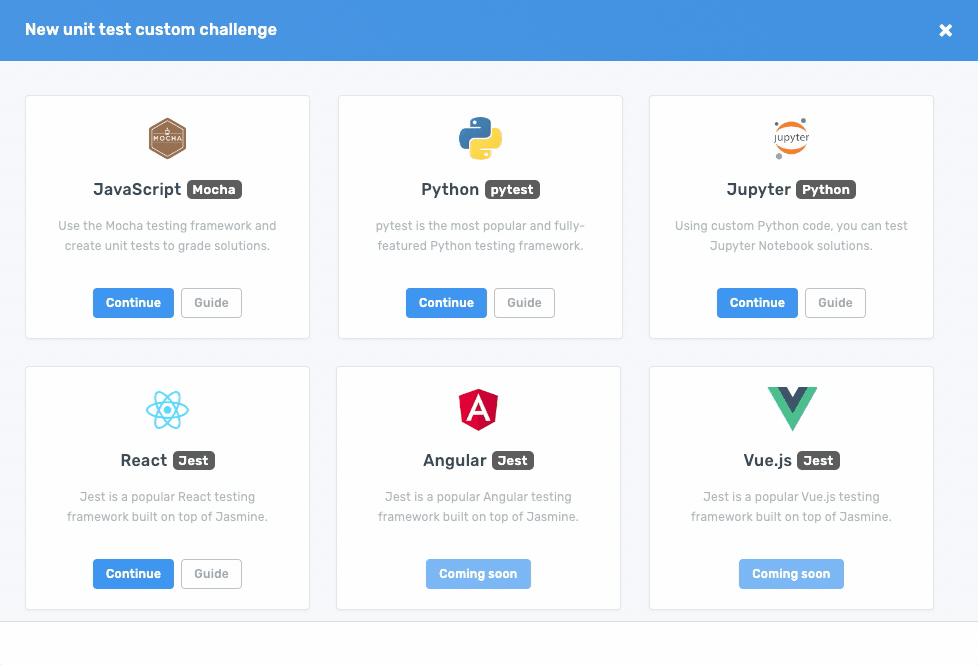 You will then be brought to an editor page that loads a new Jupyter Notebook for you with a single file in it. This file, called coderbyte_grading.py is where you write your custom code to perform the grading. There are instructions in the file on how to compare candidate data outputs to your expected outputs.
You will then be brought to an editor page that loads a new Jupyter Notebook for you with a single file in it. This file, called coderbyte_grading.py is where you write your custom code to perform the grading. There are instructions in the file on how to compare candidate data outputs to your expected outputs.
You can then either create a new .ipynb file or upload en existing one you already have. When you are ready, provide a name for your challenge and click save.
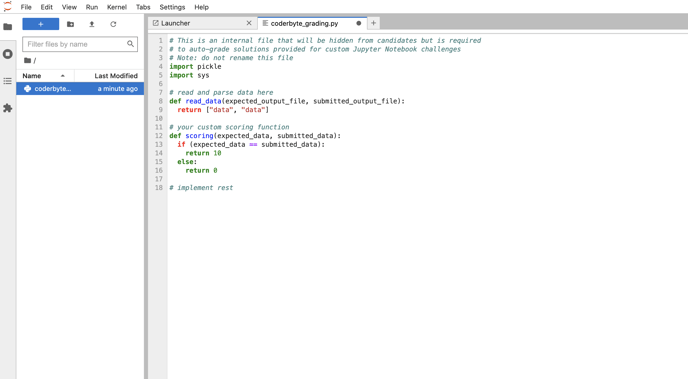
Grading Jupyter Notebook solutions
Your expected output can either be some sort of internal JSON object or Python data structure, or it can be a larger file (e.g. a large CSV or Pickle file). Rather than adding the expected output file directly into this challenge, you upload the file to your account beforehand and then you can reference it via a URL in this grading file. This also prevents candidates from seeing the expected output data directly in their Notebook.
Create ungraded Jupyter Notebook challenges
First, navigate to your custom challenge library by clicking Custom library and then Projects.
 Upon clicking New project, a modal will appear allowing you to give the project a title, difficulty level, short description, and access to the IDE. Once you have entered the simulated environment, select Jupyter Notebook from the list of frameworks.
Upon clicking New project, a modal will appear allowing you to give the project a title, difficulty level, short description, and access to the IDE. Once you have entered the simulated environment, select Jupyter Notebook from the list of frameworks.

