Enable video responses to free-form questions
Get deeper insight into candidates with short video responses
When creating or selecting free-form questions in an assessment, you can decide whether you'd like candidates to submit text responses, video responses, or choose between the two. Video responses use the candidate's webcam to record answers of up to two minutes, and can include an optional text transcription.
Note: You can have up to 3 questions that include video responses per assessment and collect up to 200 video responses per month (and up to 500 if you have the Premium Analytics add-on), which includes videos recorded from video explanations. Once you reach the limit, questions that allow video or text responses will only allow text responses. Questions that only allow video responses will be hidden from candidates. You can increase your monthly limit from your Billing page.
Selecting video responses
To allow or require video responses, edit an assessment, navigate to the Free-form tab, add a question, and select Video response only or Text and/or video response.

Within the assessment, candidates will see the corresponding options.

The video recording will use their computer's camera and give them the opportunity to re-record answers.
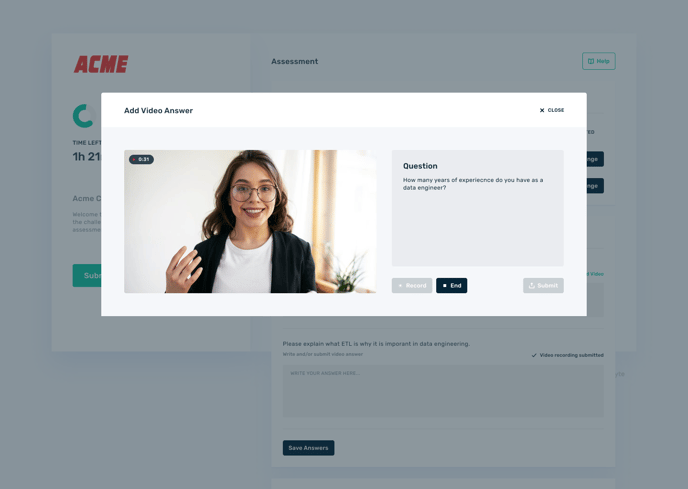
Enable text transcription
If you'd like to view text transcription on video responses, make sure to enable this feature in the AI features section of your account settings.

The text transcription will be available in the free-form section of your candidate report and can be analyzed for AI usage cheating.
